Deactivating your Facebook account involves a few simple steps. Although the process is relatively straightforward, I'll provide you with a comprehensive guide to ensure you have all the necessary information. Please note that deactivating your account is different from permanently deleting it. Deactivation allows you to temporarily disable your account, while deletion permanently removes it.
Here's a step-by-step guide on how to deactivate your Facebook account:
Log in to your Facebook account: Visit the Facebook website and enter your login credentials (email/phone number and password) to access your account.
Access your account settings: Once you're logged in, click on the downward arrow in the top-right corner of the Facebook interface. From the dropdown menu, select "Settings & Privacy" and then choose "Settings."
Navigate to the deactivation option: In the left-hand column of the Settings page, click on "Your Facebook Information."
Deactivate your account: On the right-hand side, you'll find the "Deactivation and Deletion" section. Click on "Deactivate Account."
Specify your deactivation reason (optional): Facebook will present you with a list of reasons for deactivating your account. You can select one or choose "Other" if none of the provided options apply to you. You can also provide additional feedback in the text box.
Review account deactivation: After selecting your reason, you'll be shown a brief overview of what deactivating your account entails. It will mention that your profile won't be visible to others, and people won't be able to search for you. You'll also be asked if you want to opt-out of receiving future emails from Facebook.
Make sure to read through this information.
Confirm account deactivation: If you're ready to proceed, click on the "Deactivate" button at the bottom of the page.
Enter your password and complete deactivation: Facebook requires you to enter your password to confirm the deactivation process. After entering your password, click on "Continue." Your account will now be deactivated.
Once your account is deactivated, your profile and all associated information will be temporarily hidden from other users. However, some data, such as messages you've sent, may still be visible to recipients.
Remember, deactivation is reversible. If you decide to reactivate your account at any point, simply log in with your credentials, and your account will be restored to its previous state.
Note: It's important to differentiate between deactivating and permanently deleting your Facebook account. If you want to permanently delete your account, the process is different and irreversible.




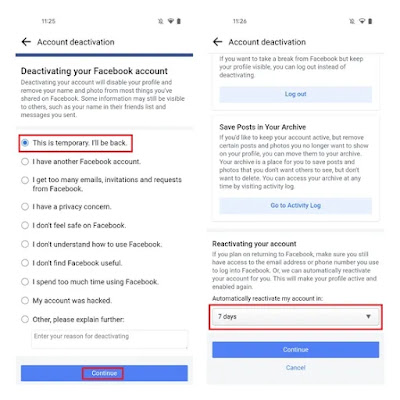


0 Comments